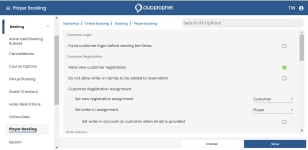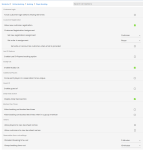Player Booking
In the Player Booking screen, you are able to make many changes for your customer's bookings.
Navigate to Player Booking by starting in Online Options with permissions, then Hamburger Menu | Starterhut | Online Booking | Booking | Player Booking. The Player Booking screen displays.
You can do the following in Player Booking:
-
Force all visitors to log in to view tee times / make bookings
-
Handle your customer registrations
-
Assign rate according to Player 1
-
Enable the last ten-player features during checkout
-
Enable the buddy list during checkout
-
Force each player in a reservation to be unique
-
Enable guest of
-
Display the Daily Deal
-
Allow booking on blocked tee times
-
Allow booking on blocked tee times when in a group member
-
Allow players to view tee sheet names
-
Allow customers to view tee sheet names
-
Set up the others view times
-
Set reservation time-out
-
Set the Tee Time Cell Options
-
Select the Force customer login before viewing tee times checkbox to force the customer to log in before they are able to view the tee times. Note: This is applicable to existing or new accounts.
-
In the Customer Registration section, you can do the following as needed:
-
Select the Allow new customer registration checkbox to enable players and write-ins to be added to your customer database. For more information, click here>>
-
To update your Customer Registration Assignment:
-
You can set the new registration as either Customer or Player in the Set new registration assignment drop-down field.
-
To set the write-in assignment, select your choice from the drop-down field. Note: To learn more on how NOT to save the write-in players, click here>>
-
Select the Set write-in account as customer when email is provided checkbox to override the previous option and set the write-in to a customer when they enter their email address.
-
-
Select the Enable Last 10 Players booking option checkbox to allow the last ten players to display when checking out to make booking easier.
-
Select the Enable Buddy List checkbox to allow the usual friends that book with this customer to display.
-
Select the To Force each player in a reservation to be unique checkbox to do just that. For more, click here>>
-
Select the Enable guest of checkbox to do just that. For more, click here>>
-
Select the Display Daily Deal section checkbox to display the daily deals set up in Starter Hut of POSExpress.
-
In the Blocked Tee Times section, you can do the following:
-
Select the Allow booking on blocked tee times checkbox to do just that.
-
Select the Allow booking on blocked tee times when in a group member checkbox to do just that.
-
-
In the Others section, you can do the following:
-
Select the Allow players to view tee sheet names checkbox to do just that.
-
Select the Allow customers to view tee sheet names checkbox to do just that.
-
-
To set reservation time-out (timer) length on the checkout screen settings in the Reservation time-out settings section, do the following:
-
Select the time from the Standard booking time-out drop-down.
-
Select the time for group bookings from the Group booking time-out drop-down.
-
-
Select Save to keep your changes. Loading..displays briefly, then your changes are saved.